INSTALLING SHAREPOINT 2013 WITHOUT A DOMAIN ACCOUNT
I’m sure that at one point every person that is working with Sharepoint has cursed upon the impossibility to install SharePoint without a Domain Controler. Of course I’m not speaking of prod environment here. But on your virtual machines of any kind to try new functionality or to install new features.
Lately – today actually – I installed SharePoint 2013 on a Windows Server 2008.
One of the first step under installation is to choose if you want the standalone install or not. A good word of advice : Never choose the standalone installation as you will certainly regret it later on, and it will be too late.
The problem being that when you run the SharePoint configuration wizard you need to specify a login name and password for the installation. If the account is not a domain account the wizard will refuse to take you to the next step with an error stating that the user must be a valid domain account.
You will get an error of this kind :
Well, do not dispair because PowerShell –as always - is your friend. So just start the SharePoint 2013 management PowerShell console and use the cmdlet :
Specify what you otherwise would have specified in the configuration wizard but instead of a domain user you can now use a local user (with local admin rights of course), grab a coffee (two if you’re on a virtual machine like mine) .
When the setup of the configuration database is done start the configuration wizard again and remember to choose the option : Do not disconnect from this Farm.
You can now proceed with the configuration as usual.
As far as I now this also works on Windows Server 2012.
Happy SharePointing !!
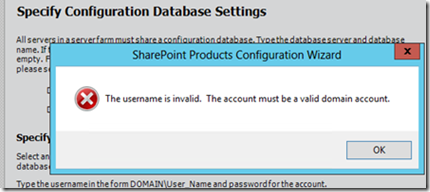
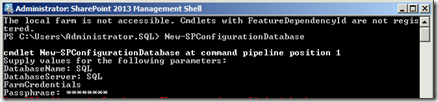
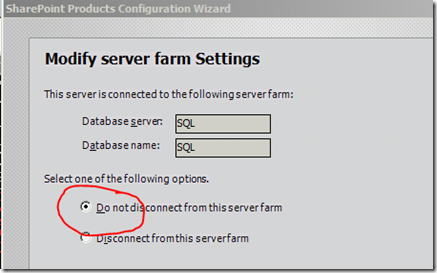
Thank you for providing the details. I have successfully installed the sharepoint 2013 in domain account. www.cloudappsportal.com
ReplyDelete