This is a process how you make the Link column in your sharepoint link
original url
Create a calculated column which concatenate the url text with an existing column value.
This seems to be an easy task, except one thing: SharePoint doest not render hyperlink in calculated column by default.
For example, I have a list with 2 columns: Search term and Google Search. Google Search is a calculated column with this formula

Now, this is what I will get by default:

There are a few ways to fix this problem. Usually people will recommend you to create a Hyperlink column instead and create a workflow to update the Hyperlink value (http://social.technet.microsoft.com/Forums/ar/sharepoint2010customization/thread/32d32e47-3256-4806-8775-c250b6243038) . Or, you can place a script on the page that loop through the HTML nodes and replace the unfriendly html tags with a hyperlink as described herehttp://practicalsharepoint.blogspot.com/2011/10/dynamic-hyperlinks-in-calculated.html.
But today, I’m going to show you how to trick SharePoint into displaying the hyperlink, and it is going to be very easy.
1. Modify the calculated column and change the returned data type from Single line of text to Number/Currency/Date and Times. Click OK.
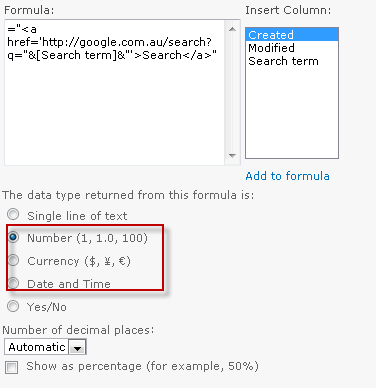
2. Go back to the list and be amazed :)

This will also work when you’d like to achieve the same thing with the image tag <img>.
Regards
3art Technology Experts
http://www.3art.tech
Create a calculated column which concatenate the url text with an existing column value.
This seems to be an easy task, except one thing: SharePoint doest not render hyperlink in calculated column by default.
For example, I have a list with 2 columns: Search term and Google Search. Google Search is a calculated column with this formula

Now, this is what I will get by default:

There are a few ways to fix this problem. Usually people will recommend you to create a Hyperlink column instead and create a workflow to update the Hyperlink value (http://social.technet.microsoft.com/Forums/ar/sharepoint2010customization/thread/32d32e47-3256-4806-8775-c250b6243038) . Or, you can place a script on the page that loop through the HTML nodes and replace the unfriendly html tags with a hyperlink as described herehttp://practicalsharepoint.blogspot.com/2011/10/dynamic-hyperlinks-in-calculated.html.
But today, I’m going to show you how to trick SharePoint into displaying the hyperlink, and it is going to be very easy.
1. Modify the calculated column and change the returned data type from Single line of text to Number/Currency/Date and Times. Click OK.
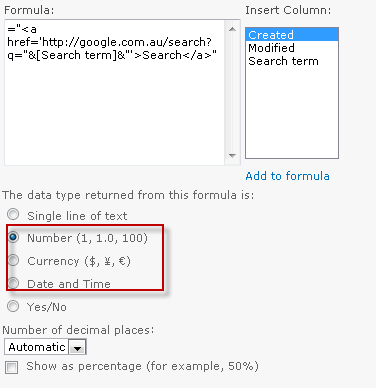
2. Go back to the list and be amazed :)

This will also work when you’d like to achieve the same thing with the image tag <img>.
Regards
3art Technology Experts
http://www.3art.tech
I am not getting hyperlink After changing to number column also
ReplyDeletePlease explain about your issue, but you can use the workflow
DeleteAnd indeed, I’m just always astounded concerning the remarkable things served by you. Some four facts on this page are undeniably the most effective I’ve had.
ReplyDeleteJava Training in Chennai |Best Java Training course in Chennai
C C++ Training in Chennai |Best C C++ Training course in Chennai
Python Training in Chennai| Python Training institute in Chennai
Datascience Training in Chennai |Datascience Training institute in Chennai
RPA Training in Chennai | RPA Training institute in Chennai
This is very great thinks. It was very comprehensive post and powerful concept. Thanks for your sharing with us. Keep it up..
ReplyDeleteOracle Training in Chennai | Oracle Training Institutes in Chennai
This blog is very knowledgeable. Thank you for writing this blog. Dreamsoft Consultancy is one of the Leading Company in India who Provide Genuine Experience Certificate in Pune. So Contact here and Get all Details. Contact Us with Get all Details- 9599119376 or check Our Website- https://experiencecertificates.com/experience-certificate-provider-in-mumbai.html
ReplyDelete
ReplyDeleteGone through your blog it is very knowledgeable and have very interesting fact. Dreamsoft is the 20 years old consultancy providing fake experience certificate in Noida To get fake experience certificate in Noida you can call at 9599119376 or can the visit https://experiencecertificates.com/experience-certificate-provider-in-Noida.html
ReplyDeleteGood to hear you views about I totally agree to your views. For filling the gap in the courier Dreamsoft will provide the Genuine experience certificate in Delhi, so here is your turn to grab the opportunity and to take your experience certificate in Delhi. The one who is interested for the experience certificate in Delhi may contact at 9599119376 or can visit our website at https://experiencecertificates.com/experience-certificate-provider-in-delhi.html